アクションシートの使い方
ユーザーに何らかの質問に対する答えを選択してもらうには、ここで紹介するアクションシート (ActionSheet) が有効です。
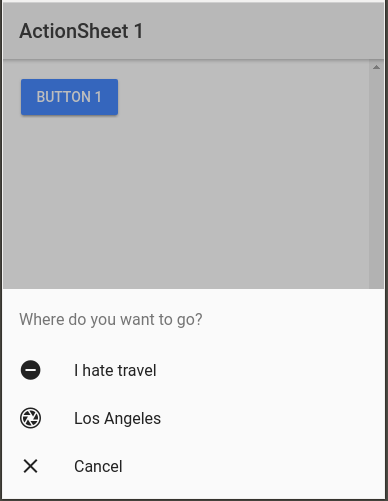
上記のスクリーンショットになるサンプルコードを書いてみましょう。
まずは Ionic プロジェクトを作成します。
$ ionic start actionsheet1 blank --v2 $ cd actionsheet1 $ ionic serve
作成されたページテンプレート src/pages/home/home.htmlを次のように書き換えます。 ボタンを一つ配置して、ハンドラを設定しただけです。
<ion-header>
<ion-navbar>
<ion-title>
ActionSheet 1
</ion-title>
</ion-navbar>
</ion-header>
<ion-content padding>
<button ion-button (click)="onClick()">Button 1</button>
</ion-content>
TypeScript コードは次のようになります。
import { Component } from '@angular/core';
import { ActionSheetController } from 'ionic-angular';
@Component({
selector: 'page-home',
templateUrl: 'home.html'
})
export class HomePage {
constructor(public actionSheetController: ActionSheetController) {}
onClick(){
let actionSheet = this.actionSheetController.create({
title: "Where do you want to go?",
buttons: [
{
text: "I hate travel",
icon: "remove-circle",
role: "destructive",
handler: ()=>{
console.log("OK");
}
},
{
text: "Los Angeles",
icon: "aperture",
handler: ()=>{
console.log("You selected LA!");
}
},
{
text: "Cancel",
icon: "close",
role: "cancel",
handler: ()=>{
console.log("Cancel clicked");
}
}
]
}
);
actionSheet.present();
}
}
ActionSheetController を取り込み、ディペンデンシ・インジェクション (DI) でオブジェクトを作成します。
ActionSheetController オブジェクトの create メソッドで、アクションシートの内容を定義します。
タイトル (title) やボタンが主な内容になります。
role 設定は任意で設定できます。 destructive または cancel を指定します。cancel と指定されたボタンは一番下に表示されます。
